The <template> Tag in HTML: A Comprehensive Guide
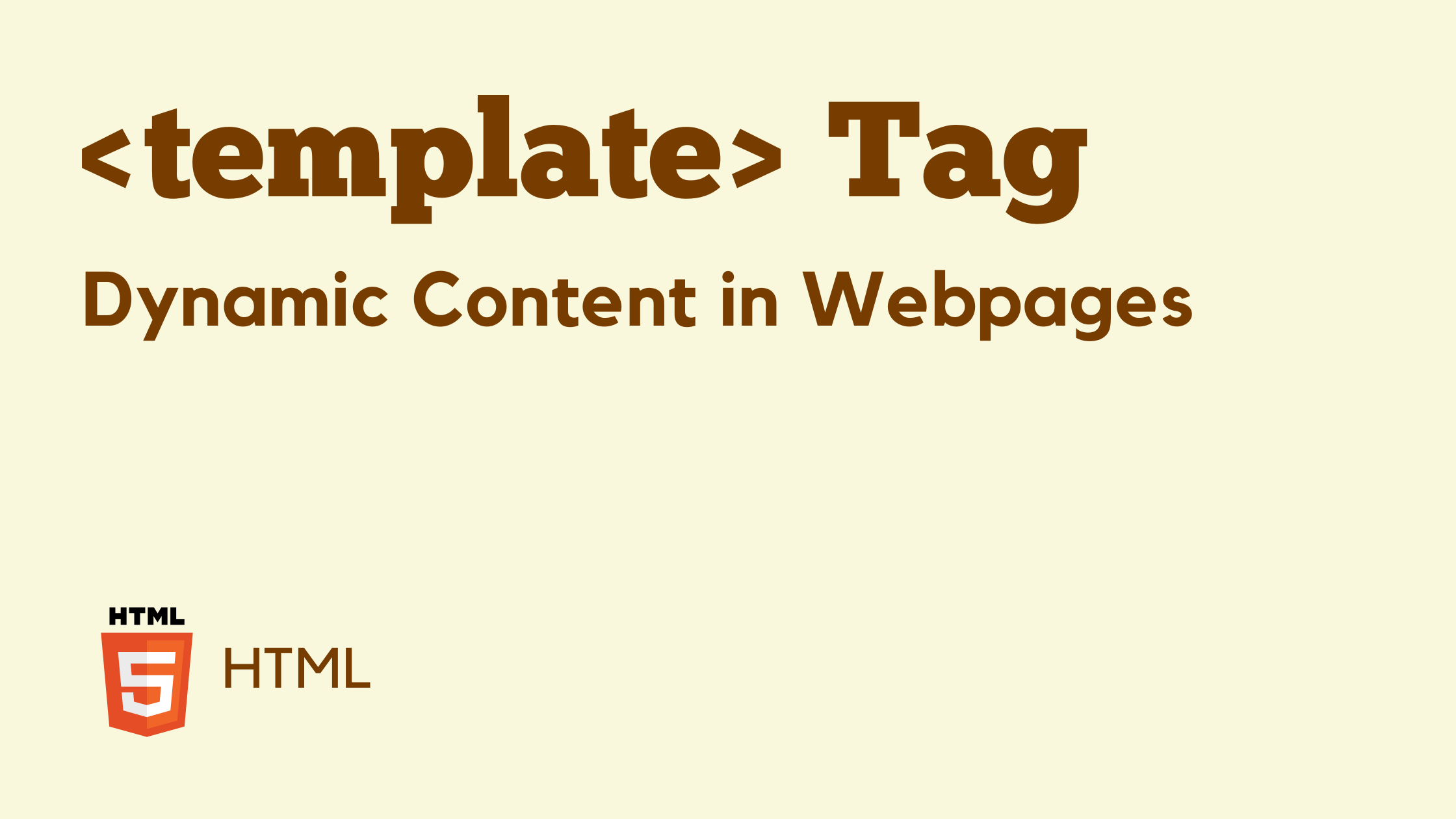
Introduction
The <template> tag in HTML is a powerful yet often underutilized feature that allows developers to define reusable HTML fragments without rendering them immediately. This guide will take you through every aspect of the <template> tag, including its syntax, functionality, real-world use cases, and advanced techniques.
By the end of this article, you’ll have a deep understanding of how to leverage <template> for creating dynamic and efficient web applications.
What is the <template> Tag?
The <template> tag is a container for HTML code that is not rendered in the document until it is explicitly used via JavaScript. This makes it perfect for dynamically injecting UI components, improving performance, and maintaining clean code structure.
Key Characteristics:
- Content inside
<template>is not rendered when the page loads. - It can hold any valid HTML structure, including scripts and styles.
- Its contents can be cloned and inserted into the DOM dynamically using JavaScript.
- It enhances performance by reducing unnecessary DOM manipulations.
Basic Syntax
A <template> element consists of an opening and closing tag enclosing any HTML content that should be prepared for later use.
<template>
<div class="user-card">
<h2>User Name</h2>
<p>Email: user@example.com</p>
</div>
</template>
This markup won’t be displayed on the page until JavaScript explicitly processes it.
How to Use the <template> Tag
To utilize a <template>, you need JavaScript to extract and insert its contents into the DOM.
Example: Rendering a Template
<!DOCTYPE html>
<html lang="en">
<head>
<meta charset="UTF-8" />
<meta name="viewport" content="width=device-width, initial-scale=1.0" />
<title>Template Example</title>
</head>
<body>
<template id="user-template">
<div class="user-card">
<h2></h2>
<p>Email: <span></span></p>
</div>
</template>
<div id="user-container"></div>
<script>
const users = [
{ name: "John Doe", email: "john@example.com" },
{ name: "Jane Smith", email: "jane@example.com" },
];
const container = document.getElementById("user-container");
const template = document.getElementById("user-template");
users.forEach((user) => {
const clone = template.content.cloneNode(true);
clone.querySelector("h2").textContent = user.name;
clone.querySelector("span").textContent = user.email;
container.appendChild(clone);
});
</script>
</body>
</html>
Explanation:
- The
<template>contains a user card structure. - JavaScript clones the template for each user in the list.
- The modified clone is then inserted into the DOM.
Advantages of Using <template>
- Improved Performance: Reduces unnecessary DOM manipulations by preparing elements before inserting them.
- Cleaner Code: Separates template structure from JavaScript logic, making the code more readable.
- Reusability: Enables dynamic component rendering without duplicating HTML.
- Enhanced Maintainability: Updates to templates apply automatically wherever they are used.
Practical Use Cases
1. Rendering Lists Dynamically
Instead of manually inserting multiple elements, <template> can simplify the process.
<template id="product-template">
<div class="product">
<h3></h3>
<p>Price: $<span></span></p>
</div>
</template>
<div id="product-list"></div>
<script>
const products = [
{ name: "Laptop", price: 1200 },
{ name: "Phone", price: 700 },
];
const productList = document.getElementById("product-list");
const productTemplate = document.getElementById("product-template");
products.forEach((product) => {
const clone = productTemplate.content.cloneNode(true);
clone.querySelector("h3").textContent = product.name;
clone.querySelector("span").textContent = product.price;
productList.appendChild(clone);
});
</script>
2. Lazy Loading UI Components
You can use <template> for modals, popups, and other UI elements that shouldn’t be in the DOM until needed.
<button onclick="showModal()">Open Modal</button>
<template id="modal-template">
<div class="modal">
<h2>Modal Title</h2>
<p>This is a modal content.</p>
<button onclick="closeModal()">Close</button>
</div>
</template>
<script>
function showModal() {
const modalTemplate = document.getElementById("modal-template");
const modal = modalTemplate.content.cloneNode(true);
document.body.appendChild(modal);
}
function closeModal() {
document.querySelector(".modal").remove();
}
</script>
Advanced Techniques
Using <slot> Inside <template>
When combining <template> with Web Components, <slot> placeholders allow greater flexibility.
<template id="alert-template">
<div class="alert">
<slot></slot>
</div>
</template>
Using Nested Templates
Templates can be nested inside each other for complex UI structures.
<template id="parent-template">
<div>
<h1>Parent</h1>
<template>
<p>Nested Template</p>
</template>
</div>
</template>
Best Practices
- Always assign an ID to your templates for easy reference.
- Clone templates properly using
content.cloneNode(true). - Manipulate templates before inserting them into the DOM.
- Use templates for UI components that don’t need to be in the DOM initially.
- Avoid putting scripts inside templates, as they won’t execute when cloned.
Conclusion
The <template> tag is a hidden gem in HTML that enables efficient, reusable, and performant web development. By leveraging its power, you can optimize your JavaScript-driven UI components and keep your code clean and maintainable.